How can I eliminate correction marks? Thread poster: Paul Dixon
|
|---|
Paul Dixon 
Brazil
Local time: 12:41
Portuguese to English
+ ...
I need to know how to eliminate correction marks.
The client sent me a text with some corrections to be made (marked in red, with the original crossed out). I have made the corrections but now can't find the command to eliminate the correction marks so I can send the final version to the client, who won't accept the version with the marks shown. I have Windows Vista and Microsoft Word 2007. Please help.
Example: "Our mission is to take bring quality and productivity" (t... See more I need to know how to eliminate correction marks.
The client sent me a text with some corrections to be made (marked in red, with the original crossed out). I have made the corrections but now can't find the command to eliminate the correction marks so I can send the final version to the client, who won't accept the version with the marks shown. I have Windows Vista and Microsoft Word 2007. Please help.
Example: "Our mission is to take bring quality and productivity" (the "take" is crossed out - I want the final text to show "bring" only)
Urgent! ▲ Collapse
| | | |
Review - changes -accept ?
| | | | | Accept/decline changes | Jul 5, 2010 |
Hi Paul,
Usually, you simply accept or decline all changes that a proofreader/editor (in this case, your client) implemented into the file.
I am not sure if the client already made the suggestions themselves (e.g. they inserted 'bring' instead of 'take')? If that's the case and you agree with all changes, then you just have to go to the "Review" tab and the "Changes" group and then you can either "Accept" or "Reject" the changes one by one or all with one click.
I... See more Hi Paul,
Usually, you simply accept or decline all changes that a proofreader/editor (in this case, your client) implemented into the file.
I am not sure if the client already made the suggestions themselves (e.g. they inserted 'bring' instead of 'take')? If that's the case and you agree with all changes, then you just have to go to the "Review" tab and the "Changes" group and then you can either "Accept" or "Reject" the changes one by one or all with one click.
If the client just deleted words and you yourself have inserted new translations, then your translations should also show in red (or a different colour) - provided the Markup process was activated. In that case, I would carefully right-click at every single deleted word AND every new translation you have inserted and "Accept" the deletions AND added words (you can also do this by using the menu button). If your amendments are not specifically marked (e.g. in red), then you can simply "Accept" allchanges with one click.
Here is an explanation:
http://office.microsoft.com/en-us/word-help/get-rid-of-tracked-changes-once-and-for-all-HA001219021.aspx ▲ Collapse
| | | | Paula Borges 
United Kingdom
Local time: 16:41
Member (2010)
English to Portuguese
+ ...
I have windows vista and have the same problem. I manage to get rid of them but they will come back as soon as I open the file again - before I used windows vista I used to be able to accept/decline them but not anymore. The only thing I can do is copy and paste and create a new file, that seems to work. It's very irritating.
| | |
|
|
|
I do not have Vista and I still use office 2003, but this is what Microsoft says about accepting all changes in Word 2007:
On the Review tab, in the Changes group, click Next or Previous.
Click the arrow below Accept, and then click Accept All Changes in Document.
--------------------
And this is how dummies.com does it:
Begin by turning off Track Changes so that any change you make now does not show in the final document version and then... r... See more I do not have Vista and I still use office 2003, but this is what Microsoft says about accepting all changes in Word 2007:
On the Review tab, in the Changes group, click Next or Previous.
Click the arrow below Accept, and then click Accept All Changes in Document.
--------------------
And this is how dummies.com does it:
Begin by turning off Track Changes so that any change you make now does not show in the final document version and then... read more at:
http://www.dummies.com/how-to/content/how-to-accept-or-reject-changes-in-word-2007-docum.html ▲ Collapse
| | | | Paul Dixon 
Brazil
Local time: 12:41
Portuguese to English
+ ...
TOPIC STARTER
I have used Luisa's suggestion and it works fine for all alterations made, but if I then make more alterations the markings are still there. Isn't there a way of changing the configuration so the tracked changes never appear?
How do I turn off Track Changes, as this may be the solution? I remember it was control-something or other.
| | | | | Turning off track changes | Jul 7, 2010 |
I just reviewed this as I had had similar problems the last time I used track changes.
There are a few ways to do this, but the easiest for me was to use the option to right click on TRK which appears on the Status Bar at the bottom of our document.
If TRK is black/bold then Track Changes are on.
When you right click on TRK, it gives you the option to left click on the Track Change icon. Once it fades to pale gray that means it is turned off. You can right ... See more I just reviewed this as I had had similar problems the last time I used track changes.
There are a few ways to do this, but the easiest for me was to use the option to right click on TRK which appears on the Status Bar at the bottom of our document.
If TRK is black/bold then Track Changes are on.
When you right click on TRK, it gives you the option to left click on the Track Change icon. Once it fades to pale gray that means it is turned off. You can right click there also to turn it back on.
The Status Bar is the line of type on the bottom which includes, left to right
Page Sec Ln Col REC TRK EXT OVR
The Status Bar tells you which page #, Sec# ,1/1 or 1/3 or .., Col# and then the next group is either Bold or faded gray indicated whether those functions are off or on. ▲ Collapse
| | | | | Most of the time I work with Track changes OFF | Jul 7, 2010 |
The only time I ever turn it on is when I am proofreading someone else's text, and then I deliver a ´red´ file to the client to show what changes were made, as well as a ´clean´ file with the changes all accepted and Track changes turned off again.
In Word 2003 the path is Tools > Track Changes, and then a toolbar appears.
There are several useful options.
While I am working, I choose to hide deleted text. (I have it on a printout of the text anyway.) T... See more The only time I ever turn it on is when I am proofreading someone else's text, and then I deliver a ´red´ file to the client to show what changes were made, as well as a ´clean´ file with the changes all accepted and Track changes turned off again.
In Word 2003 the path is Tools > Track Changes, and then a toolbar appears.
There are several useful options.
While I am working, I choose to hide deleted text. (I have it on a printout of the text anyway.) Then I can read the corrected version an extra time on screen, checking especially at the insertions, to make sure I have not introduced any new typos and errors myself! When I have finished I show the deletions again with a line through, so the client can see them.
I can also choose to show the markings in blue instead of red for the benefit of a colour-blind colleague.
And of course, the toolbar reminds me to turn Track Changes off again when I have finished proofreading.
But the options allow for many different routines, so you can find what is best for you and the job in hand. ▲ Collapse
| | | | To report site rules violations or get help, contact a site moderator: You can also contact site staff by submitting a support request » How can I eliminate correction marks? | Trados Studio 2022 Freelance | The leading translation software used by over 270,000 translators.
Designed with your feedback in mind, Trados Studio 2022 delivers an unrivalled, powerful desktop
and cloud solution, empowering you to work in the most efficient and cost-effective way.
More info » |
| | Wordfast Pro | Translation Memory Software for Any Platform
Exclusive discount for ProZ.com users!
Save over 13% when purchasing Wordfast Pro through ProZ.com. Wordfast is the world's #1 provider of platform-independent Translation Memory software. Consistently ranked the most user-friendly and highest value
Buy now! » |
|
| | | | X Sign in to your ProZ.com account... | | | | | |