To report site rules violations or get help, contact a site moderator: You can also contact site staff by submitting a support request » urgent: how to import a TM in tmx format into Studio 2009
| |||||||||||||||||||||||||||||||||||||||||||||||||||||||||
Your current localization setting
русский
Select a language
Close search