| Pages in topic: [1 2] > | Transferring Data to my new Win7 laptop Thread poster: Noura Tawil
|
|---|
Noura Tawil 
Syria
Local time: 21:22
Member (2013)
English to Arabic
I'm transferring around 100 GBs worth of data from my old laptop to a brand new one. Both run Win7 and I have an ethernet cable "not sure what type, but I don't think it's a crossover cable".
The files on the old Laptop are spread all over the hard drive's partitions due to three years of using that laptop for all sorts of purposes.
What would be the best way to transfer these data through the cable? "Detailed instructions or a link to them would be appreciated". I hav... See more I'm transferring around 100 GBs worth of data from my old laptop to a brand new one. Both run Win7 and I have an ethernet cable "not sure what type, but I don't think it's a crossover cable".
The files on the old Laptop are spread all over the hard drive's partitions due to three years of using that laptop for all sorts of purposes.
What would be the best way to transfer these data through the cable? "Detailed instructions or a link to them would be appreciated". I have Windows Easy Transfer on both machines, but I never had to use it before and I don't know how practical it would be in my case "huge data volume".
Thanks ▲ Collapse
| | | | James McVay 
United States
Local time: 14:22
Russian to English
+ ...
| Noura Tawil 
Syria
Local time: 21:22
Member (2013)
English to Arabic
TOPIC STARTER | I googled too.. | Nov 3, 2013 |
Thanks for helping, James. I googled too, and got those results, but what I really need is a personal practical advise from someone who tried Windows Easy Transfer, or who knows of a better way.
BTW, the third link talks about a cable that is specially made to work with Windows Easy Transfer.
[Edited at 2013-11-03 23:22 GMT]
| | | |
For "huge data volume" transfer, I prefer FTP. You can try the following steps:
1. Connect your both computers to the same LAN, wired Gigabit Ethernet will be better.
2. Install a FTP server on your old computer, e.g. http://sourceforge.net/projects/fhfs/files/2.0.x/2.0.5/
3. Run FHFS and add ... See more For "huge data volume" transfer, I prefer FTP. You can try the following steps:
1. Connect your both computers to the same LAN, wired Gigabit Ethernet will be better.
2. Install a FTP server on your old computer, e.g. http://sourceforge.net/projects/fhfs/files/2.0.x/2.0.5/
3. Run FHFS and add all your hard disk drives to share list.
4. Click start menu > Run, enter "cmd" and press Enter, then enter "ipconfig /all" and press Enter. Find and remember the IP like "192.168.x.y".
5. Install a FTP client on your new computer, e.g. https://filezilla-project.org/download.php
6. Run FileZilla and enter the IP you found in step 4 in the field "Host", and then click Quickconnect button.
7. Double click or use the mouse right button to download the files you want from your old computer to the new one. ▲ Collapse
| | |
|
|
|
James McVay 
United States
Local time: 14:22
Russian to English
+ ...
| Vasily Zvere (X) 
Russian Federation
Local time: 02:22
English to Russian
| External hard drive | Nov 4, 2013 |
Hi Noura! What's about external hard drive?
First, transfer all you data to this disk and then transfer them to your new laptop.
It takes you about 30 minutes.
I used hard drive for this operations, and besides this is additional back up for all you data stored.
| | | | PAS 
Local time: 20:22
Polish to English
+ ...
| External HDD! | Nov 4, 2013 |
Vasily is soooooo right
Assuming you know the locations of your files, definitely the easiest thing to do is simply to copy (or move) them to an external HDD and then simply copy them to the new computer.
Using Easy transfer requires that you know the locations of your files anyway.
Easy Transfer automatically transfers files from "My Documents", "My Music" etc. folders, but you need to define other ... See more Vasily is soooooo right
Assuming you know the locations of your files, definitely the easiest thing to do is simply to copy (or move) them to an external HDD and then simply copy them to the new computer.
Using Easy transfer requires that you know the locations of your files anyway.
Easy Transfer automatically transfers files from "My Documents", "My Music" etc. folders, but you need to define other file locations manually.
Easy transfer is more useful for transferring Windows settings, I would think.
On a different note, to patronize a little on your new laptop I would strongly suggest to keep all your files on a separate "data" partition and keep the "system" partition clean. (This simply means that the system should be installed on the "C" drive and all your data should sit on the "D" drive, from where it should be regularly backed up to an external hard drive. on your new laptop I would strongly suggest to keep all your files on a separate "data" partition and keep the "system" partition clean. (This simply means that the system should be installed on the "C" drive and all your data should sit on the "D" drive, from where it should be regularly backed up to an external hard drive.
The additional advantage of this is that should you ever need to reinstall your system, your data sits safely on the "D" drive, while you only need to format the "C" drive.
I just bought a new laptop and transferring data from the old one to the new one took all of 10 minutes, using an external HDD.
Cheers. ▲ Collapse
| | | | | Post removed: This post was hidden by a moderator or staff member for the following reason: empty post |
|
|
Noura Tawil 
Syria
Local time: 21:22
Member (2013)
English to Arabic
TOPIC STARTER
Heartsome Support wrote: For "huge data volume" transfer, I prefer FTP. You can try the following steps: 1. Connect your both computers to the same LAN, wired Gigabit Ethernet will be better. 2. Install a FTP server on your old computer, e.g. http://sourceforge.net/projects/fhfs/files/2.0.x/2.0.5/ 3. Run FHFS and add all your hard disk drives to share list. 4. Click start menu > Run, enter "cmd" and press Enter, then enter "ipconfig /all" and press Enter. Find and remember the IP like "192.168.x.y". 5. Install a FTP client on your new computer, e.g. https://filezilla-project.org/download.php 6. Run FileZilla and enter the IP you found in step 4 in the field "Host", and then click Quickconnect button. 7. Double click or use the mouse right button to download the files you want from your old computer to the new one.
Oh, my..! Thanks, but... this doesn't seem to make my mission easy.
However, FTP's best purpose seems to be the ability to access your files from another location on the long term. I don't think it's worth the hassle in my case, I just want to transfer my files one time and format my old laptop.
| | | | Noura Tawil 
Syria
Local time: 21:22
Member (2013)
English to Arabic
TOPIC STARTER
PAS wrote: On a different note, to patronize a little  on your new laptop I would strongly suggest to keep all your files on a separate "data" partition and keep the "system" partition clean. (This simply means that the system should be installed on the "C" drive and all your data should sit on the "D" drive, from where it should be regularly backed up to an external hard drive. The additional advantage of this is that should you ever need to reinstall your system, your data sits safely on the "D" drive, while you only need to format the "C" drive. I just bought a new laptop and transferring data from the old one to the new one took all of 10 minutes, using an external HDD. Cheers.
Yes, PAS, exactly! That's why we left only 150 GB for C:/ on a 750 GB hard drive computer. Anything other than the system files and programs will go to other partitions.
We've created new E and F partitions (The new laptop only had C and D), the plan is to store all my important files "Work related and my family's new photos" on one partition (D) which will be backed up to an external HDD regularly in a few mouse clicks by simply copying from the PC to the HDD and then deleting the old backup on the HDD, while all the other files that are not so important "Like downloaded movies" will be on E and F.
I'm looking into changing Outlook 2010 default options to store all emails on D as well.
Thanks for your input.
| | | | PAS 
Local time: 20:22
Polish to English
+ ...
OK, that was obvious then.
If I don't know you, it's difficult to tell how much you know...
But it looks like you have everything under control.
| | | | Noura Tawil 
Syria
Local time: 21:22
Member (2013)
English to Arabic
TOPIC STARTER | Appreciated, PAS :) "and nrichy" | Nov 4, 2013 |
PAS wrote: OK, that was obvious then. If I don't know you, it's difficult to tell how much you know...  But it looks like you have everything under control.
I hope so! I explained my plan in details just to see if you -or others- may have a better idea, or maybe see a flaw in my plan regarding the distribution of files that I didn't notice.
Good suggestion, nrichy. Thanks.
However, let me emphasize that the "mother" directory must be located anywhere other than "C", for the reason that PAS mentioned earlier.
It's tempting what Windows Easy Transfer can do regarding copying the old PC's settings. Has anyone used it for that?
| | |
|
|
|
Samuel Murray 
Netherlands
Local time: 20:22
Member (2006)
English to Afrikaans
+ ...
Noura Tawil wrote:
I'm transferring around 100 GBs worth of data from my old laptop to a brand new one. Both run Win7 and I have an ethernet cable.
I have never, ever, ever been able to successfully transfer files between two computers *directly* using an ethernet cable. Not ever. I have seen people do it and I have heard about people doing it, but I have never been able to do it myself. I have tried, of course, but just never succeeded.
Transferring data between two computer *on a network* using an ethernet cable is something I have done, but my experience has always been that copying to a USB external hard drive and then recopying it to the new computer is either just as fast or faster, and is simpler. What's more, not all network configurations are suitable for doing this, so even if you already have a network set up, you may not be able to do this immediately.
USB, on the other hand, works "out of the box". And odds are that your new computer will have at least one USB 3 port, and you can get a USB 3 external hard drive for relatively little money these days.
Also, if you use a USB external hard drive, you can "copy everything" to the external drive, so that if you discover that you should have transferred something that you didn't, you can still find it on the external hard drive.
Whenever I have to transfer files to a new computer, I just use a super copier such as TeraCopy, Roadkil's Unstoppable Copier, or SuperCopier 2.2. Beta (abandonware, make sure you get the exact right version number).
I have Windows Easy Transfer on both machines, but I never had to use it before...
Me neither, but any backup-and-restore product whose product description seems to imply that users always store all of their photos in the "Photos" folder and all of their documents in the "Documents" folder sets off alarm bells for me.
Anyway, I have Windows Easy Transfer on my computer, too (since it is Windows 7), so I was able to check how good it was by doing a dummy run. I was pleasantly surprised to see that almost all of my non-standard data folders on all three my logical drives were selected for the transfer by default, but...
...my Thunderbird e-mail wasn't. So if I had used this method and not checked specifically what is being transferred, none of my e-mails would have been saved.
In fact, almost none of my application data was included except for Microsoft programs, and even then some critical data was not included in the transfer (e.g. the normal.dot file from MS Word that contains all my macros, and none of my external macro files with carefully tweaked INI files either). None of my browser settings from any of my browsers except Internet Explorer got included in the transfer. If I had not known where those settings are usually stored, then I would not have noticed it, even if I chose the "Customise > Advanced" option to verify which folders were selected.
Still, one can deselect the options in the Customise view and then reselect it, which would mean that *all* of the options in the deeply nested folders get selected and not just some of them. What is also useful is that you can deselect everything, and then reselect things one by one to see how big the backup will be.
It saves all of the files that you selected onto the external drive as one, single, large file called a MIG file. Detecting all the files on my computer took about 1 minute. For the test, I backed up my browser caches, which amounted to about 50 MB of data, and saving it to the MIG file took about 5 minutes. So this is a SLOW backup method, but I guess the advantage is that it transfers all your files in the same subfolders, including some settings files, if you remember to deliberately select it.
Samuel
| | | | Rolf Keller
Germany
Local time: 20:22
English to German
| Crossover cables are a relic from 200x | Nov 4, 2013 |
Samuel Murray wrote:
I have never, ever, ever been able to successfully transfer files between two computers *directly* using an ethernet cable.
...
Transferring data between two computer *on a network* using an ethernet cable is something I have done
Actually there is no difference. 2 PCs connected via Ethernet form a network if they are configured as networked PCs. What, if you have a network of 10 PCs and switch off 8 of them?
The only pitfall is the cable. There are 1:1 cables and crossover cables. For a direct connection a crossover cable is required (or was required 10 years ago). But modern PCs work with any Gigabit cable (be it a crossover cable or not), provided that the network cards are set up correctly. http://en.wikipedia.org/wiki/Auto-MDIX#Auto-MDIX
If you really need a crossover cable, then you can buy a cheap Ethernet switch (10 EUR) and connect both PCs to it via 1:1 cables.
| | | | Samuel Murray 
Netherlands
Local time: 20:22
Member (2006)
English to Afrikaans
+ ...
| On creating too many logical drives | Nov 4, 2013 |
PAS wrote:
On your new laptop I would strongly suggest to keep all your files on a separate "data" partition and keep the "system" partition clean.
This sort of advice worked fine for Windows 95. In modern computers, however, the "data" is saved all over the place, and it can be quite a mission to tweak every one of your programs to ensure that it saves all of its data in your chosen location.
What's more, you might also forget to tweak a certain program, and then neglect to back up its files because you assume that its file are on the D drive when in fact they are still on the C drive. Or, what you may not realise, is that some programs reset their folder settings whenever they get automatically updated, so you'd have to ensure that you are aware of when a program is updated and, if so, check again if the folder locations in that program's settings are still as you set them.
This simply means that the system should be installed on the "C" drive and all your data should sit on the "D" drive, from where it should be regularly backed up to an external hard drive.
Having all your data on the D drive makes it only marginally easier to do backups. If you regularly run backups, your backup script will know which folders to back up, regardless of which drive they're on. Data on drive D is only more useful for backups if you do your backing up "manually".
That said, I also keep as much as possible of my data on the D drive... because I do backups manually I do not, however, tweak any of my installed programs to save data to the D drive (except for the browser caches), because it's easier to just backup my entire Users and ProgramData folders, and be done with it, than to tweak every individual piece of software. I do not, however, tweak any of my installed programs to save data to the D drive (except for the browser caches), because it's easier to just backup my entire Users and ProgramData folders, and be done with it, than to tweak every individual piece of software.
The additional advantage of this is that should you ever need to reinstall your system, your data sits safely on the "D" drive, while you only need to format the "C" drive.
One advantage of having a separate logical drive is that you can copy all of your data to the D drive before doing a reinstall, yes. But you must copy stuff from C to D, because some data will be on C. And these days, with USB 3, it may be faster to copy data from C to the external drive than to copy it from C to D.
I just bought a new laptop and transferring data from the old one to the new one took all of 10 minutes, using an external HDD.
The speed would depend on the hard drive, but it takes me about 4 hours to backup my entire hard drive onto a USB 3 external hard drive. This is why it is wise to back up *regularly*, so that only changed files need to be copied each time.
Noura Tawil wrote:
We've created new E and F partitions.
...while all the other files that are not so important "Like downloaded movies" will be on E and F.
Don't forget that the further back into the physical disk you are, the slower the transfer speed. The data transfer rates on your drives E and F will likely be much slower than C or D. Copying files to and from those partitions will also take much longer than copying those same files between C and D, for example. It would make more sense to simply create a folder on the D drive called "e" or "edrive" and store those files in that folder, because it'll be faster.
I once made the mistake of placing my movie files on a logical drive close the end of the drive (as you're proposing to do) and discovered that some movie files actually couldn't load fast enough for the media player, due to the fact that they are on the slowest part of the physical disk.
If you want to see just how much slower the rear end of the drive is, use a program like HD Tune and run a simple test on it. Here's what I get for my external drive (note that the actual speed will be limited by other things, e.g. whether I use USB 2 or 3, and how much the drive is fragmented):

As you can see, under the best circumstances the transfer rate for copying a file from C to D would be roughly 80 MB/s on average, but copying the same file from any of the drives to the F drive would be at about 55 MB/s on average. And these are "best" circumstances -- in practice I find the transfer rates to be much slower.
Samuel
| | | | | Pages in topic: [1 2] > | To report site rules violations or get help, contact a site moderator: You can also contact site staff by submitting a support request » Transferring Data to my new Win7 laptop | TM-Town | Manage your TMs and Terms ... and boost your translation business
Are you ready for something fresh in the industry? TM-Town is a unique new site for you -- the freelance translator -- to store, manage and share translation memories (TMs) and glossaries...and potentially meet new clients on the basis of your prior work.
More info » |
| | CafeTran Espresso | You've never met a CAT tool this clever!
Translate faster & easier, using a sophisticated CAT tool built by a translator / developer.
Accept jobs from clients who use Trados, MemoQ, Wordfast & major CAT tools.
Download and start using CafeTran Espresso -- for free
Buy now! » |
|
| | | | X Sign in to your ProZ.com account... | | | | | |